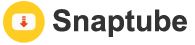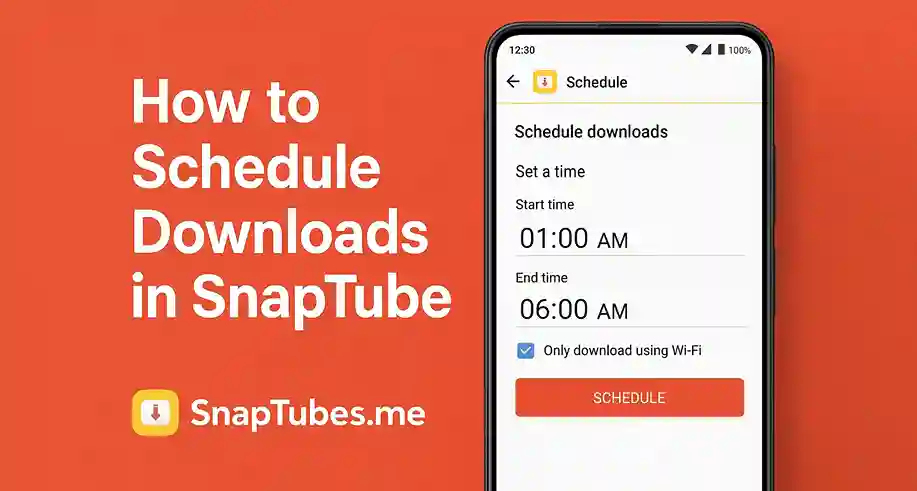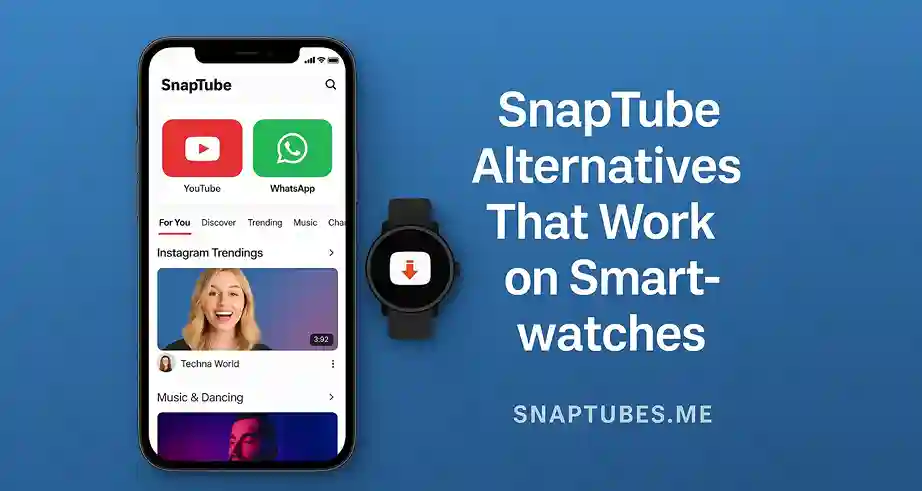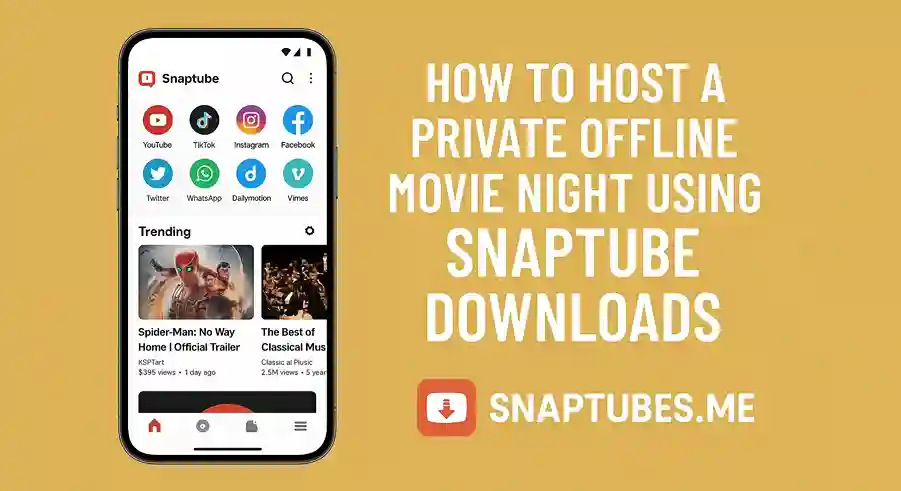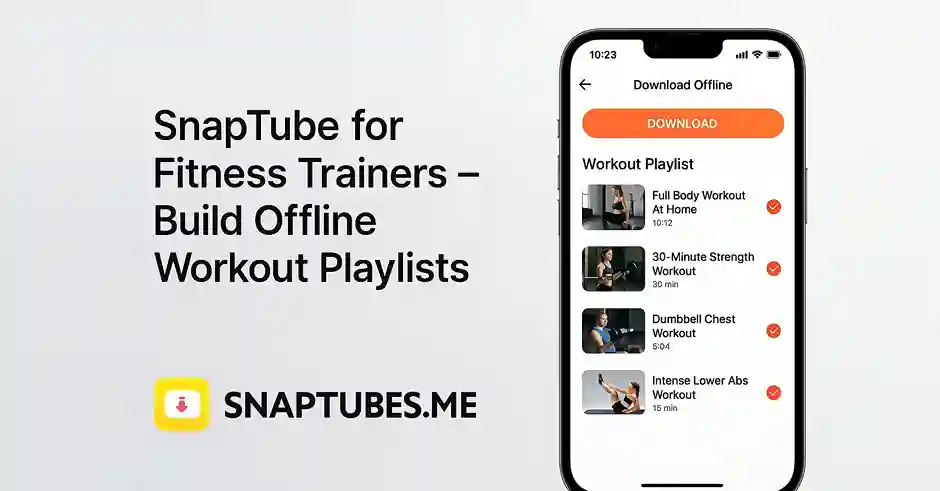SnapTube is a populer app for downloading videos from YouTube Facebook Instagram and other platforms. But did you know that you can also schedule downloads in SnapTube? This smart feature can help you save time data and battery without needing to stay active on your phone all the time. In this guide you will learn how to schedule downloads in SnapTube step by step.
Why Schedule Downloads in SnapTube:
Before jumping to the steps lets talk about why scheduling downloads is helpful. Sometimes you dont want to download big files during peak hours or maybe your internet is slow during the day. Maybe you only get free WiFi at night. In such cases scheduling downloads in SnapTube helps you:
- Save mobile data
- Download videos while you sleep
- Avoid slow internet speed
- Manage battery usage
- Keep downloads organised
Step by Step Guide to Schedule Downloads:
1. Launch SnapTube App
Open the SnapTube app on your Android device. Make sure it is updated to the latest version so you dont miss any features.
2. Search for the Video
To locate the video you wish to download, use the search bar or explore your preferred website, such as Facebook or YouTube.
3. Tap the Download Button
When video has been completed loading click the download button. Various quality options are available, such as MP4, 720p, 1080p, and MP3.
4. Tap on the Schedule Icon
Here comes the magic part. Instead of clicking on download now look for the small clock or schedule icon. It may be located near the download button or in the download settings.
5. Set Your Time and Date
A popup window will appear. Select the time and date when you want SnapTube to start downloading the video. You can set it to midnight or any time that suits you.
6. Confirm and Save
After setting the time just tap on Confirm or OK. Your video will now be added to the scheduled download list and it will begin downloading at the time you selected.
Extra Tips for Better Scheduling:
- Always plug your phone into charger when scheduling big downloads overnight
- Connect to a stable WiFi to avoid download failure
- Clear old downloads to make space for new ones
- You can schedule multiple videos at once to automate your downloads.
What If Scheduling Option is Missing:
Some versions of SnapTube may not show the schedule button directly. In that case try this:
- Go to Settings inside SnapTube
- Look for “Download Settings” or “Advanced”
- Enable Smart Download or Scheduled Download feature
- Restart the app and try again
Final Words:
Scheduling downloads in SnapTube is a game changer if you want to manage your time and data smartly. No more waiting or checking every few minutes. Just set it and relax while SnapTube does the rest. Hope this guide helps you download videos like a pro.