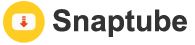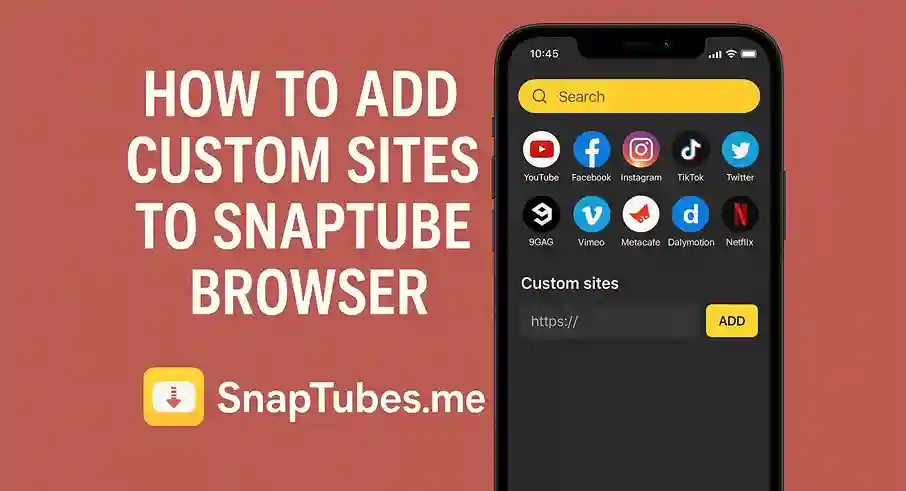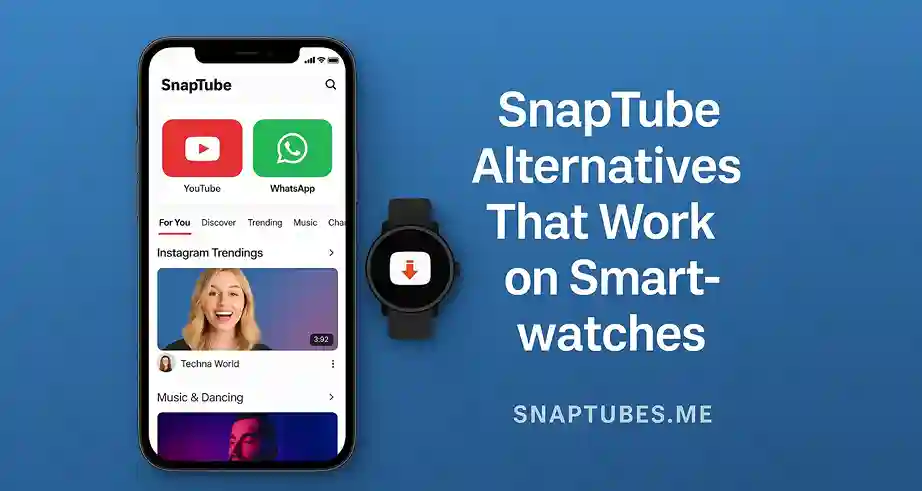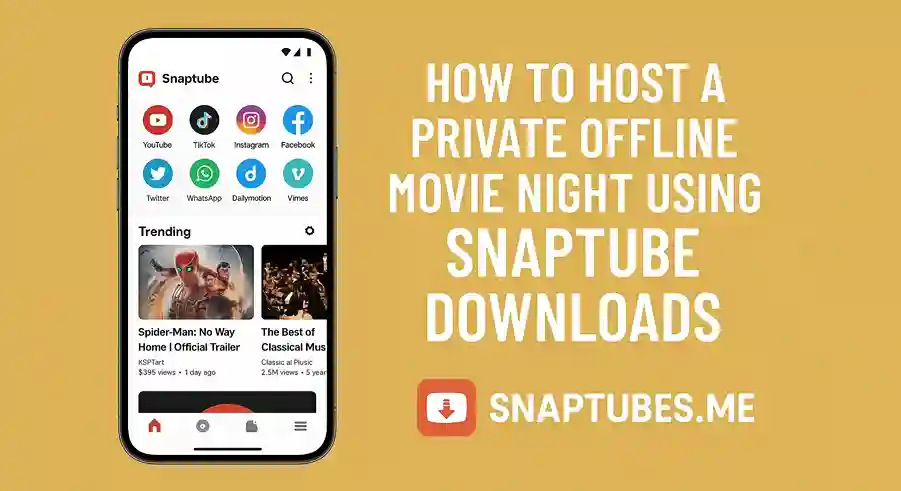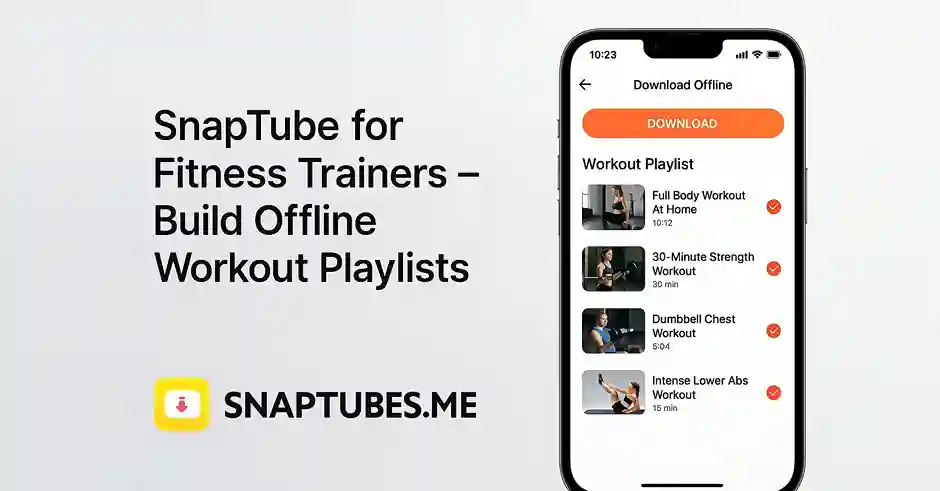SnapTube is not just for downloading from YouTube or Facebook. It also has a built-in browser where you can visit websites directly and even add your own favrit sites. If you wanna know how to add custom sites to SnapTube browser this guide will help you step by step.
Why Use Custom Sites in SnapTube :
Sometimes SnapTube may not show your fav video platform on the main screen. Maybe you wanna download from a local site or some new video portal. Adding it manually can save your time and make downloading more easy.
Step 1 – Open SnapTube and Go to Browser :
First open the SnapTube app and tap on the Browser tab from the bottom menu. It will open a search bar and a list of pre-added sites.
Step 2 – Enter the URL of Custom Site :
In the search bar just type or paste the URL of the site you want to add. For example you can add www.myvideosite.com or any other source you trust.
Step 3 – Bookmark the Page :
Once the site opens press the three dots menu on top right and choose Add to Bookmark or Add to Favorites. This way it will appear in your list every time you open SnapTube.
Step 4 – Access It Anytime Easily :
Now your site is added and saved. Just go to Bookmarks section in browser and you can open it with one tap whenever needed. SnapTube remembers it so you dont need to type again.
Conclusion :
Adding custom sites in SnapTube browser makes the app more powerfull and personal. Whether you use small video platforms or want to try regional content just add the URL and SnapTube will do the rest. Simple fast and super handy.