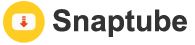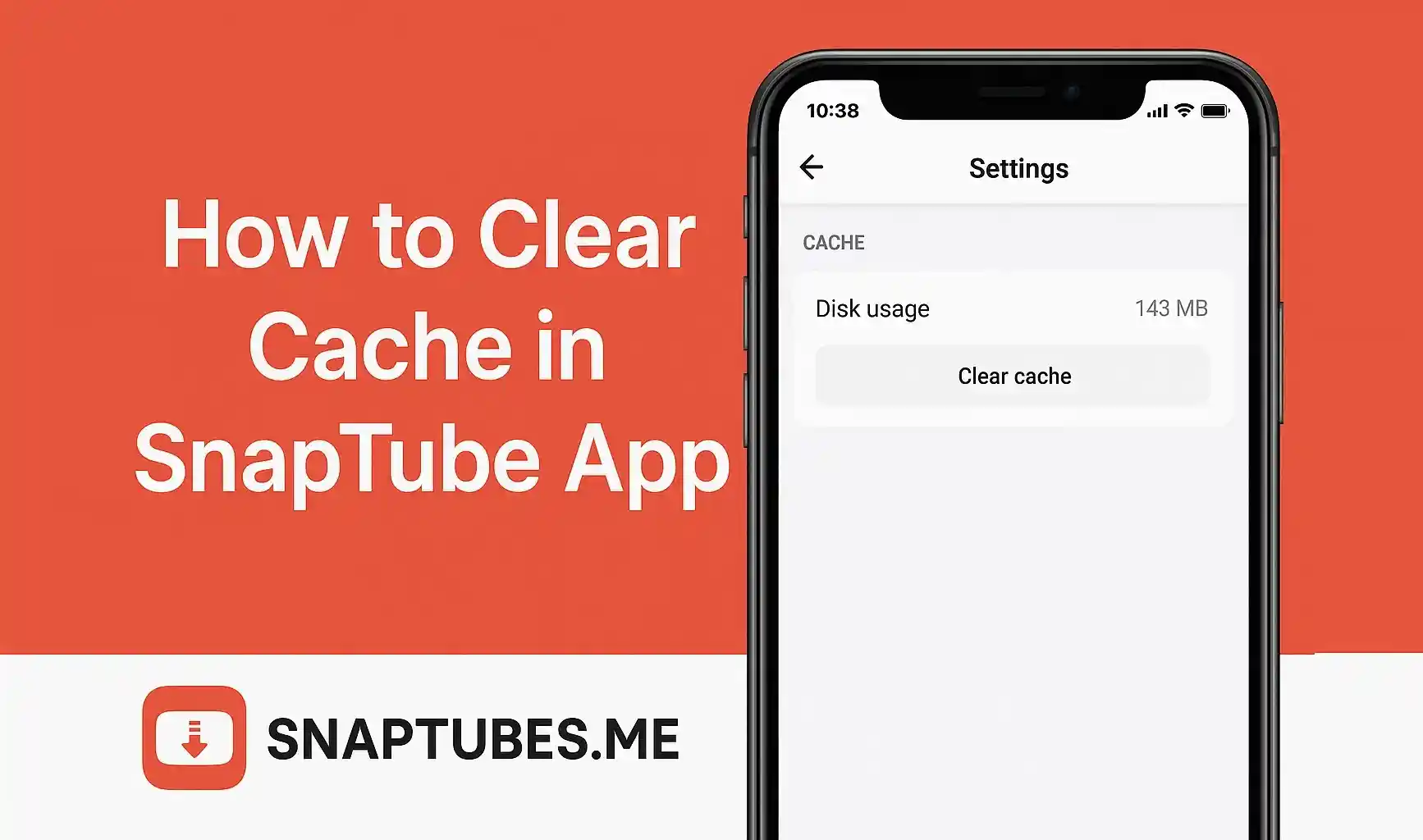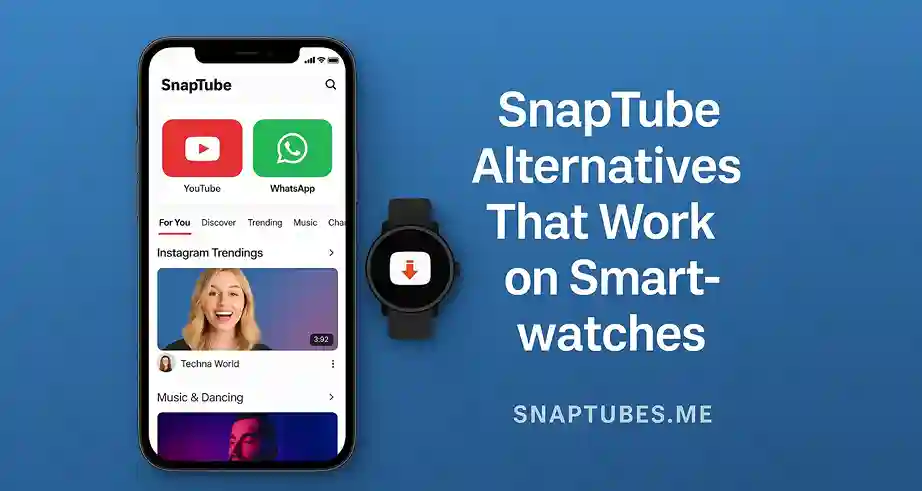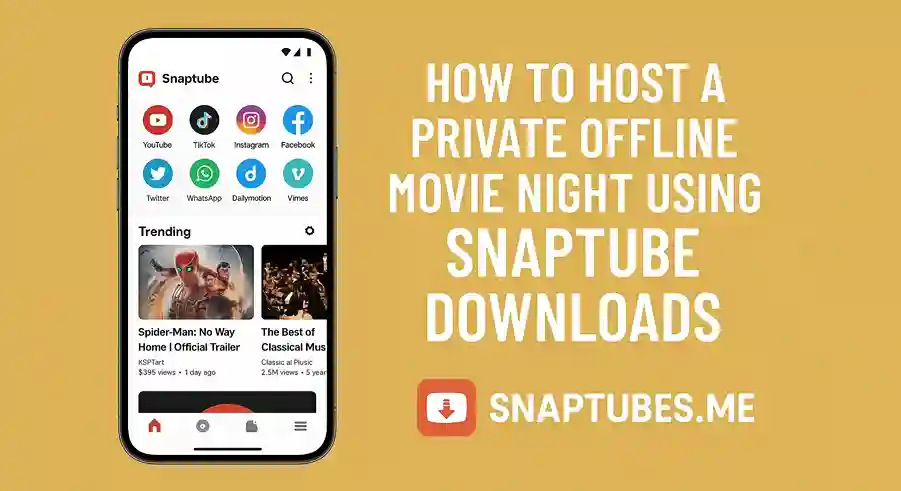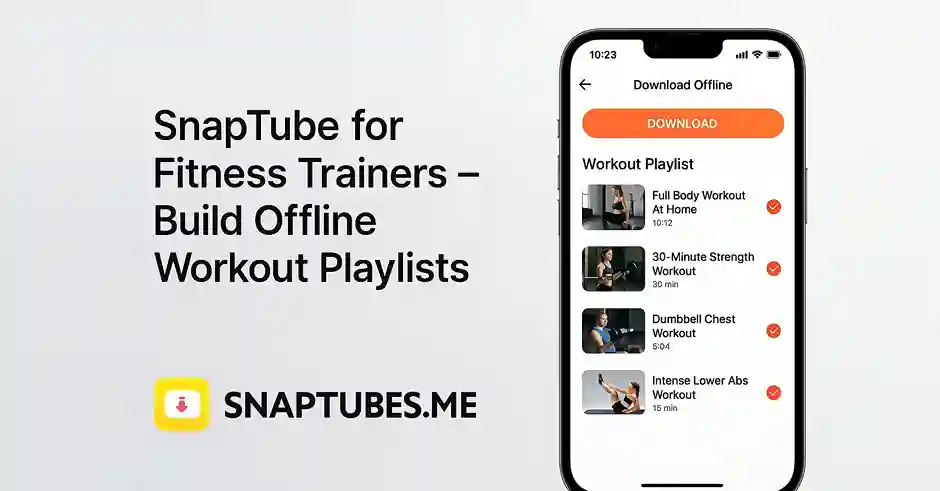SnapTube is one of the most populer apps for downloading videos from YouTube Facebook Instagram and many other sites. But if you use it daily you may have noticed that after some time it becomes slow or starts crashing. This is often because of too much cache being stored in the app.
So what is cache? And how to clear it in SnapTube safely? Don’t worry this guide will help you with every step in a super simple way even if you are not a tech expert.
What is Cache in SnapTube and Why You Should Clear It:
Cache is a type of temporary file that SnapTube saves to speed up loading and video previews. When you search videos or download them some files stay behind to make the app faster next time.
But after weeks or months this cache gets too large or even corrupted and instead of helping it starts causing problems like:
- SnapTube lagging or freezing.
- SnapTube not downloading videos.
- App crashing again and again.
- Too much phone storage being used.
So clearing cache is like giving SnapTube a small refresh. It won’t delete your downloaded videos or login info just clears junk files.
Step-by-Step – How to Clear Cache in SnapTube App [2025]
Follow these simple steps to clear cache on any Android device.
- Open Settings on your phone.
- Scroll down and tap on Apps or Apps & Notifications.
- Find SnapTube in the list and tap it.
- Tap on Storage & Cache.
- Now tap the Clear Cache button.
And you're done. This will remove all the temporary files stored by SnapTube but not touch your downloads or settings.
How Often Should You Clear the Cache:
It depends on how often you use SnapTube. If you use it daily to download or stream videos clear cache once every 2 to 3 weeks. If you use it less maybe once a month is fine.
Frequent cache clearing helps avoid most app errors.
What to Do If Clear Cache Doesn’t Fix the Problem:
If SnapTube is still crashing or not working properly after clearing cache you may also try:
Clear App Data – From the same settings screen tap Clear Data (Note: This will reset all app settings and may delete saved playlists).
Reinstall SnapTube – Delete the app and install latest version from [official SnapTube site]
Use SnapTube Lite – If your phone is low on RAM or space SnapTube Lite runs smoother and uses less resources.
Extra Tip – Move Your Downloads to SD Card:
If your phone is showing low storage errors move SnapTube downloads to your SD card
- Open SnapTube
- Tap on Settings icon
- Change Download Path to SD Card
This will help avoid storage related crashes and keep your phone fast
Final Words – A Small Action with Big Results:
Clearing cache may look like a small action but it can fix many SnapTube problems like lag crashing slow loading or full storage. It takes less than a minute and helps the app run like new again. So if your SnapTube feels broken try this method first before panicking. It works in most cases and saves you a lot of stress.